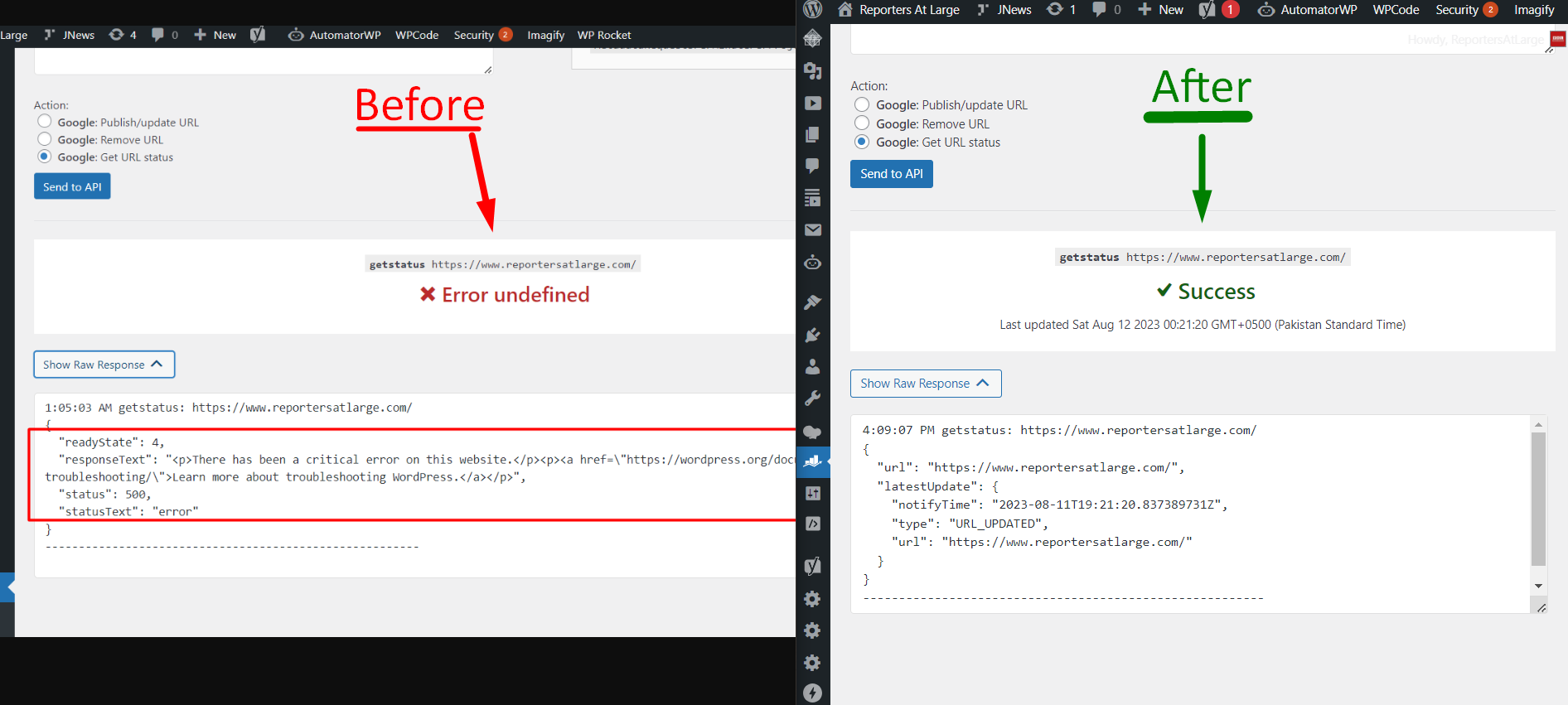Are you facing challenges with configuring the Instant Indexing API plugin on your WordPress site? You’re not alone. Many of us have encountered issues like “Error undefined” or “status: 500” and struggled to find solutions online. Fear not, as I’ve compiled a comprehensive troubleshooting guide to help you navigate through these obstacles and ensure smooth integration of the Google Instant Indexing API.
If you are this post and then I’m sure you have this errors in your instant Indexing API Plugin
{
“readystate”: 4,
“responseText”: “<p>There has been a critical error on this website.</p><p><a href=\”https://wordpress.org/doct troubleshooting/\”>Learn more about troubleshooting wordpress.</a></p>”,
“status”: 500,
“statusText”: “error”
}
The Troubleshooting Steps:
Please follow the below steps to trouble the Instant Indexing API:
-
Stay Updated: Ensure your WordPress website and plugins are up-to-date. Delete all the inactive plugins. Incompatibility with outdated plugins can lead to API errors.
-
Eliminate Incompatibility: If the issue persists, install and activate the “Health Check & Troubleshooting” plugin.
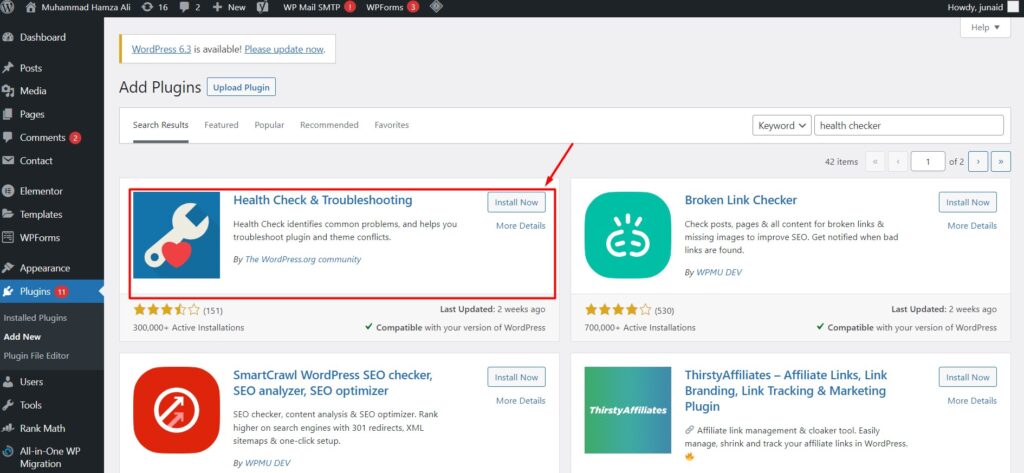
-
Enable Troubleshooting Mode: In the WordPress admin panel, navigate to “Tools,” then “Site Health,” and finally “Troubleshooting.” Activate the “Enable Troubleshooting Mode.”
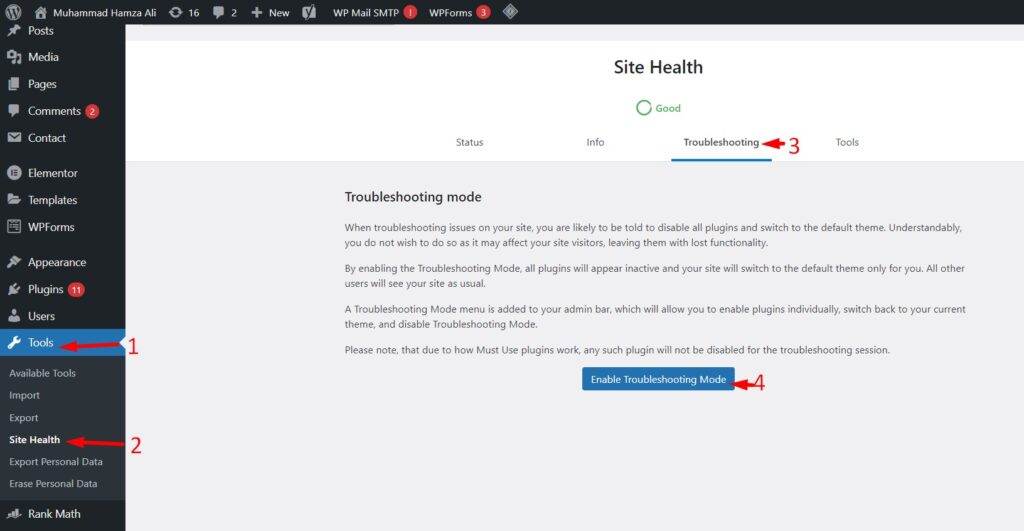
-
Temporarily Disable Plugins: Upon activating Troubleshooting Mode, you’ll notice all non-essential plugins are disabled. Proceed to the plugins page.
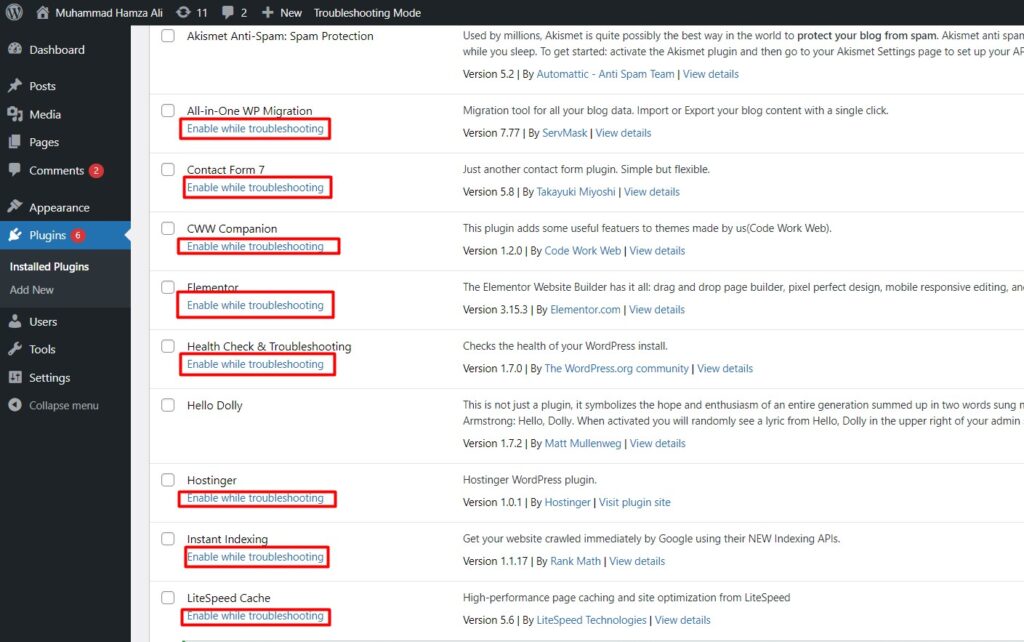
-
Activate Essential Plugins: Look for the “Enable while troubleshooting” option below each plugin. First, activate your Instant Indexing plugin by clicking this option.
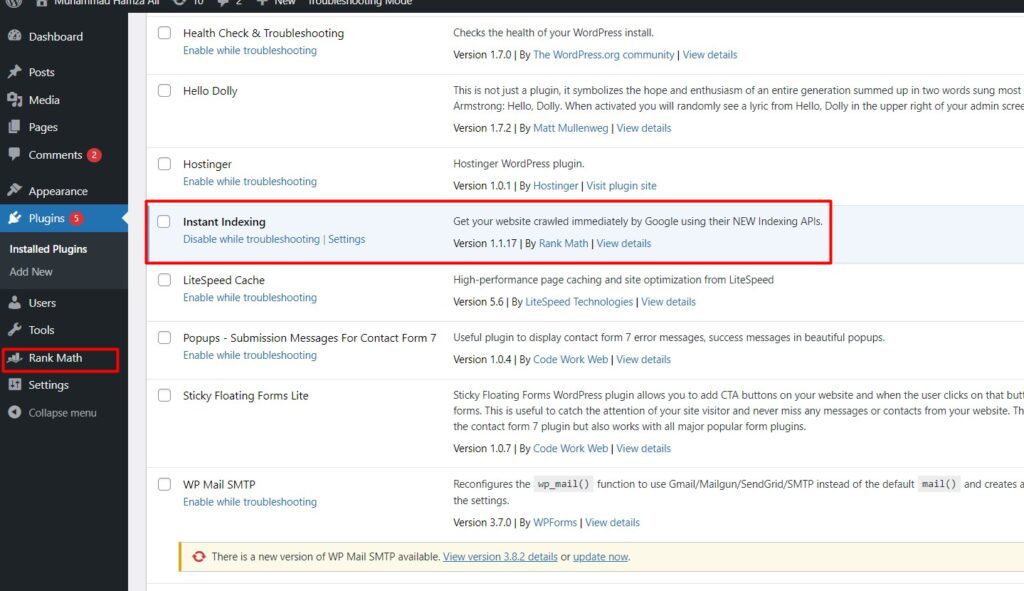
-
Test Instant Indexing: With only essential plugins active, head to the plugin settings and test the API. If you encounter errors, consider creating a new Google Cloud Console project and establishing connections from scratch. If successful, you’ve resolved the conflict between the API and other plugins.
-
Reintroduce Plugins: Gradually reactivate each deactivated plugin one by one. Test the Instant Indexing API simultaneously after enabling each plugin. If an error occurs, you’ve likely identified the conflicting plugin.
-
Identify Conflict: Note down the plugin causing the conflict. Exit Troubleshooting Mode from the WordPress dashboard.

-
Deactivate Conflict Plugin: Return to the plugins page and deactivate the noted conflicting plugin. Test your Instant Indexing API once more. It should now function seamlessly.
In my case “Revive Old Posts Pro Add-on” Plugin was the cause of conflict.
I hope the above steps will help to identify and fix the Indexing API Plugin error.
If you need any help and would like to hire to fix or configure instant indexing, Please Contact me at any time.